More Collaboration Resources FAQs
Health Care Information Systems (HCIS) AV Imaged Computers / Support Contacts
On new HCIS AV imaged computers to save files to the desktop you have to open in the program (e.g. PowerPoint) then do a Save As to Desktop. These computes do not allow drag and drop from flash sticks.
Most rooms in UIHC have already been converted to the HCIS AV image which auto-logs users in and no longer allows direct login. W434 was converted a few weeks ago (around 02/09/18) with more to come in the near future here in NCEC. For many we assist with we have folders on ShareFile and we can add you; let us know you want added. You can also utilize ShareFile yourself but if you want Becky Hurt to manage them for the day of your meeting/s let us know. I have cross-trained others (Melissa, Becky, Martin and Becca) on the NCEC meetings we assist setup on (e.g. Skype, UI Capture(Panopto), File Retrieval, Audio/Video, etc.). For technical difficulties, there should usually be someone available in NCEC to assist but if not, the best thing to do is call HCIS 356-0001 (6-0001) and explain it is a PRIORITY 1 (P1) and please send someone from the AV team to the room (e.g. W417 GH). They respond quickly usually in under 5 minutes.
--------------------------Option 1 for Storing and Retrieving Files (e.g. PowerPoints, etc.)--------------------------
ShareFile - https://uihealthcare.sharefile.com/
-------------------------------------------------------------------------
Drive: ShareFile
Address: https://uihealthcare.sharefile.com/
Service Owner: UI Health Care ‐ HCIS
Description: An enterprise cloud storage solution for your file sharing and collaboration needs.
Cost: 2GB Free
Service Level: 24 x 7, 365 days
HIPAA Compliant?: Yes
UI Storage Policy Compliant?: Yes
Retention: 1 Month
How is this data backed-up?: Full back-up every Tuesday, kept for 4 weeks. 3rd Tuesday is month end and is kept for 6 months. Sunday & Thursday diffs are captured and those are kept 1 week.
-------------------------------------------------------------------------
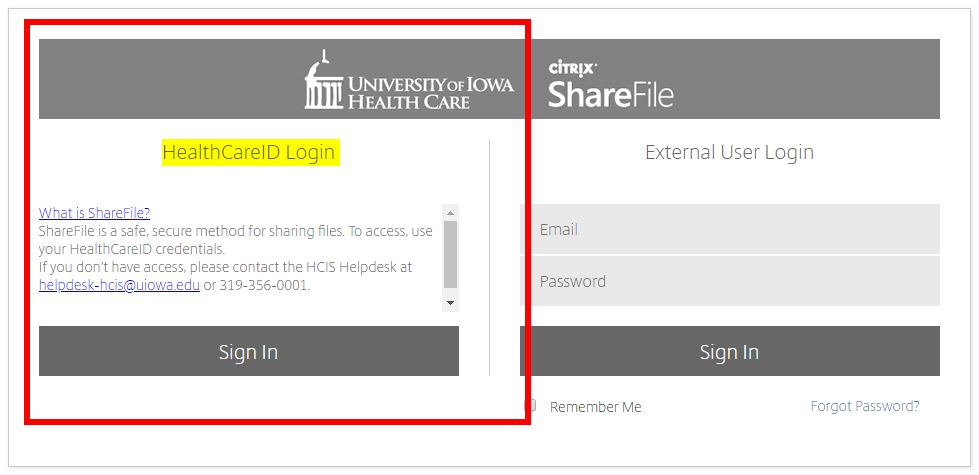
Please note the ShareFile cursor defaults to the right window External User Login make sure you click the left [Sign In] link under the HealthCareID Login.
It provides you your own 2GB or 2048MB (8 times the space of standard Outlook allocation) of file storage and it is FREE. Staff that are already using can quickly create a folder and share with others. Especially useful when trying to transfer files too large to send via Outlook, share with others who are not in our same network share (e.g. S: Drive) or to simply keep from filling up your Outlook mailbox allocation(standard-250MB | update: now 8GB 32 times more space). ShareFile is endorsed by HCIS and is the best alternative to others they have disabled (e.g. Dropbox, etc.).
For meetings with files collected in advance with ShareFile we will download the whole folder (e.g. /GR-01-15-18-W417GH/) to the computer desktop. This should make the whole process quicker and help presenters in finding materials more quickly for that particular day's meeting. When the meeting has completed this will also make Desktop clean-up easier. Close all programs (Adobe Acrobat, Microsoft PowerPoint, etc.) click on the folder to select it, hold down the [Shift] key and then hit the [Delete] key.
Note: Some I have worked with have noticed when they first use ShareFile they are not able to create folders etc. in their own Personal Folders. Please contact HCIS to review and update your ShareFile settings if you notice this issue.
------------------------------------
HCIS --- ONLY do this if you are experiencing issues with ShareFile
Health Care Information Systems (HCIS) - https://hcis.healthcare.uiowa.edu/
Submit a Request
More…
End User Services
SOFTWARE MANAGEMENT
Report An Incident
Report any problems or issues experienced with installed software, including error messages and descriptions of the issue.
Please provide a brief summary of your Incident:
[ ShareFile Missing Account Information | (Note: Unable to find ShareFile in your Ticket System Full Index?) ]
Detailed Description:
[ I am missing "Personal Folders" in my ShareFile uihealthcare.sharefile.com account. Could you please update my account so I can add folders? ]
------------------------------------
--------------------------Option 2 for Storing and Retrieving Files (e.g. PowerPoints, etc.)--------------------------
Remote Access - https://desktop.healthcare.uiowa.edu/
Users can always use Remote Access for file retrieval, etc. but for a while it was prompting for DUO Security (on campus) and some users have never set this up. This leaves them with the option of returning to their office or logging directly into the computer (an option going away in the near future). Logging into a computer with your HealthCareID can take a very long time especially if you have never logged into this particular computer.
Please save files retrieved to your local computer then logout of Remote Access. It can create issues especially running programs via the virtual computer. Which will happen if you open them from the virtual My Computer/Windows Explorer (e.g. Internet Explorer (IE), Microsoft PowerPoint, etc.). Issues include inability to play videos in the virtual Web browser, etc.
IMPORTANT
Please note:
You can retrieve your files no matter who is logged into the computer. Also Skype also has nothing to do with file retrieval.
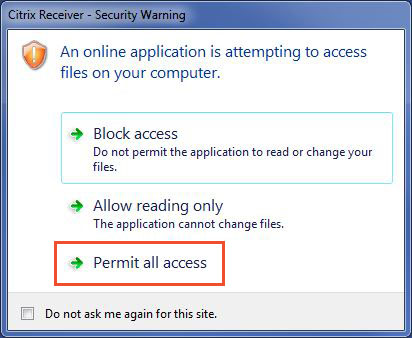
To save files back to your own computer's local hard drive (e.g. C: drive) you need to click [ Permit all access ].
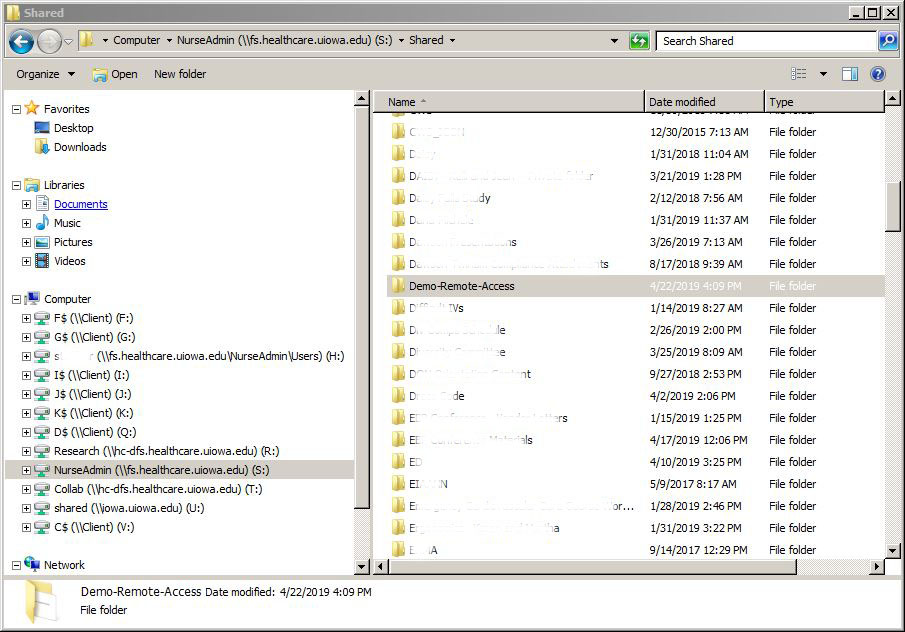
Locate the file/s on the Network drive (e.g. S: drive).
IMPORTANT you will not be able to retrieve files stored locally on your remote computer's desktop (e.g. local hard drive --- C: drive) back at your office. Again Remote Access does not provide remote access to local hard drives back at your office. You can save to the hard drive on the computer (e.g. podium computer) you are physically using to Remote Access Network Files from. Saving to your local hard drive of the computer you are using YES; but retrieving from a remote computer (e.g. you are at the podium trying to get to your office computer's desktop files) NO.
Note: Technology wise yes accessing local hard drives remotely is possible but under the UIHC for security it is not setup this way. Please use the Network drives, utilize ShareFile discussed above or bring a USB flash drive if you do not wish to store your presentations files on a Network File Server.
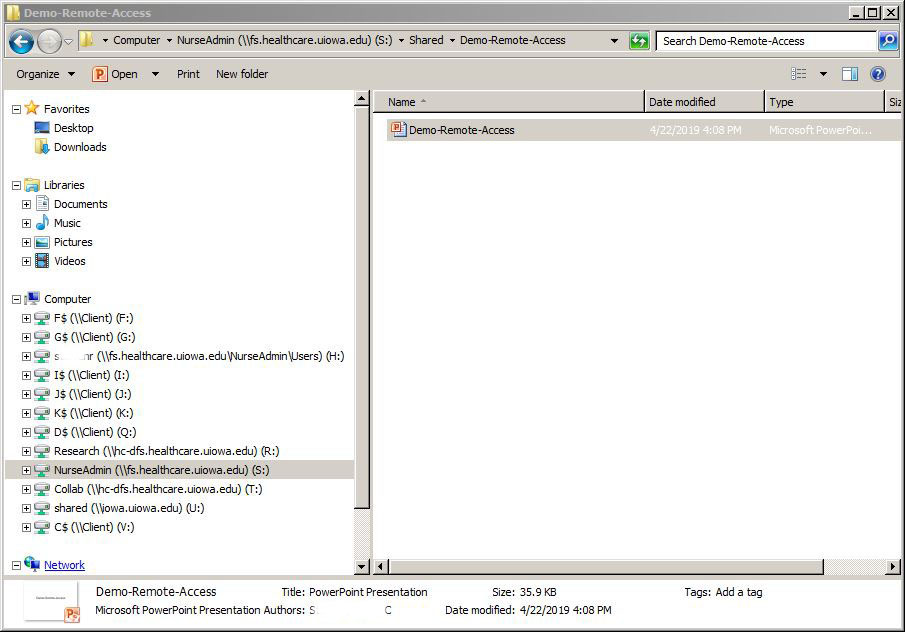
Open the file you want to save back to your local hard drive.
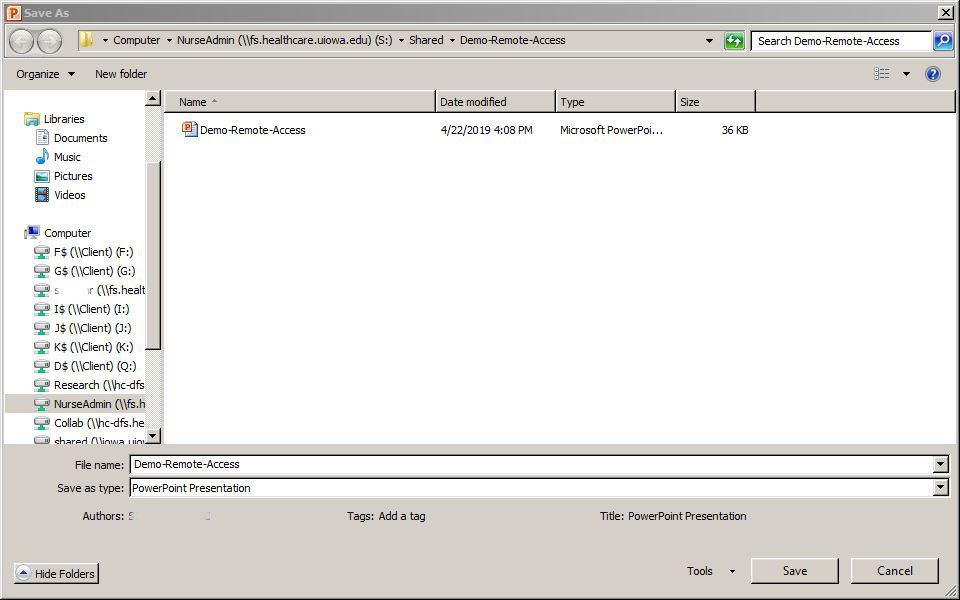
Once you have your file/s open click Save As.
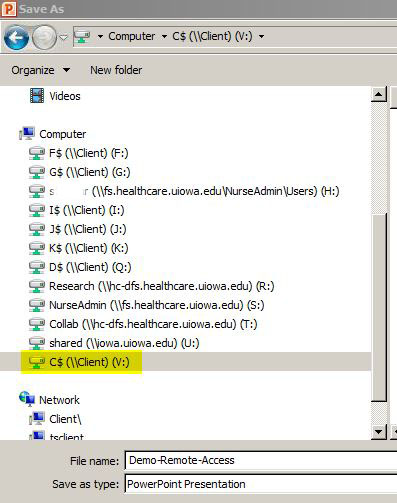
Find your computer's local hard drive (c$ V:)
Click --- [+] Users
Find the train login or your HealthcareID
Click --- [ + ] ([train123] or [yourhealthcareid])
Click --- Desktop
Click --- [ Save ]
Remember to close all the virtual programs you opened (e.g. Microsoft PowerPoint) and logout of Remote Access.
--------------------------For Quick Retrieval of your Skype Meeting Link use Webmail--------------------------
Outlook Web Access - https://mail.healthcare.uiowa.edu/
Preferred method for quick retrieval of your Skype Meeting Link from your Outlook Calendar.
--------------------------Shortcut and Tips for Skype Presentations--------------------------
Skype Presentations
!Important!
Communicate with your presenters.
Please do not click [Stop Presenting] it will close the Skype Meeting for everyone.
To close or your presentation materials (e.g. Microsoft PowerPoint):
Press the [Esc] key to Exit the slide show.
Press [Ctrl] + [Q] to Quit PowerPoint.
or
Go to the taskbar and find PowerPoint click to make the active window then close.
------------------------------------
Presentation Shortcut Tips:
[F5] start Slide Show or [Shift] + [F5] to start Slide Show from the slide you are currently on.
------------------------------------
Joining a Skype meeting at a NCEC podium computer
In NCEC because we use the train login and because our rooms not on the calendar system (the meeting will not appear in the installed Skype software anyway) it is best to use the Trouble Joining? Try Skype Web App link versus the main Join Skype Meeting. The Join Skype Meeting link only works if you have logged in with your HealthcareID. However as we transition to the new setup in NCEC only the Trouble Joining? Try Skype Web App link will work. Also again unlike the rest of UIHC our rooms are not on the calendar system. This has something to do with being part of the College of Nursing.
Note: Yes you will notice the Join Skype Meeting link and/or installed Skype software does work on all other UIHC rooms that have been HCIS AV imaged but not in the NCEC.